Quickie: Grep & Tail -f With Notepad++
Notepad++ is a free and open source text editor for Windows.
You can simulate grep-like functionality with Notepad++ in 2 steps:
- Use find with a search pattern to bookmark all found lines
- Remove unmarked lines
Example:
A Windows event log as CSV file:
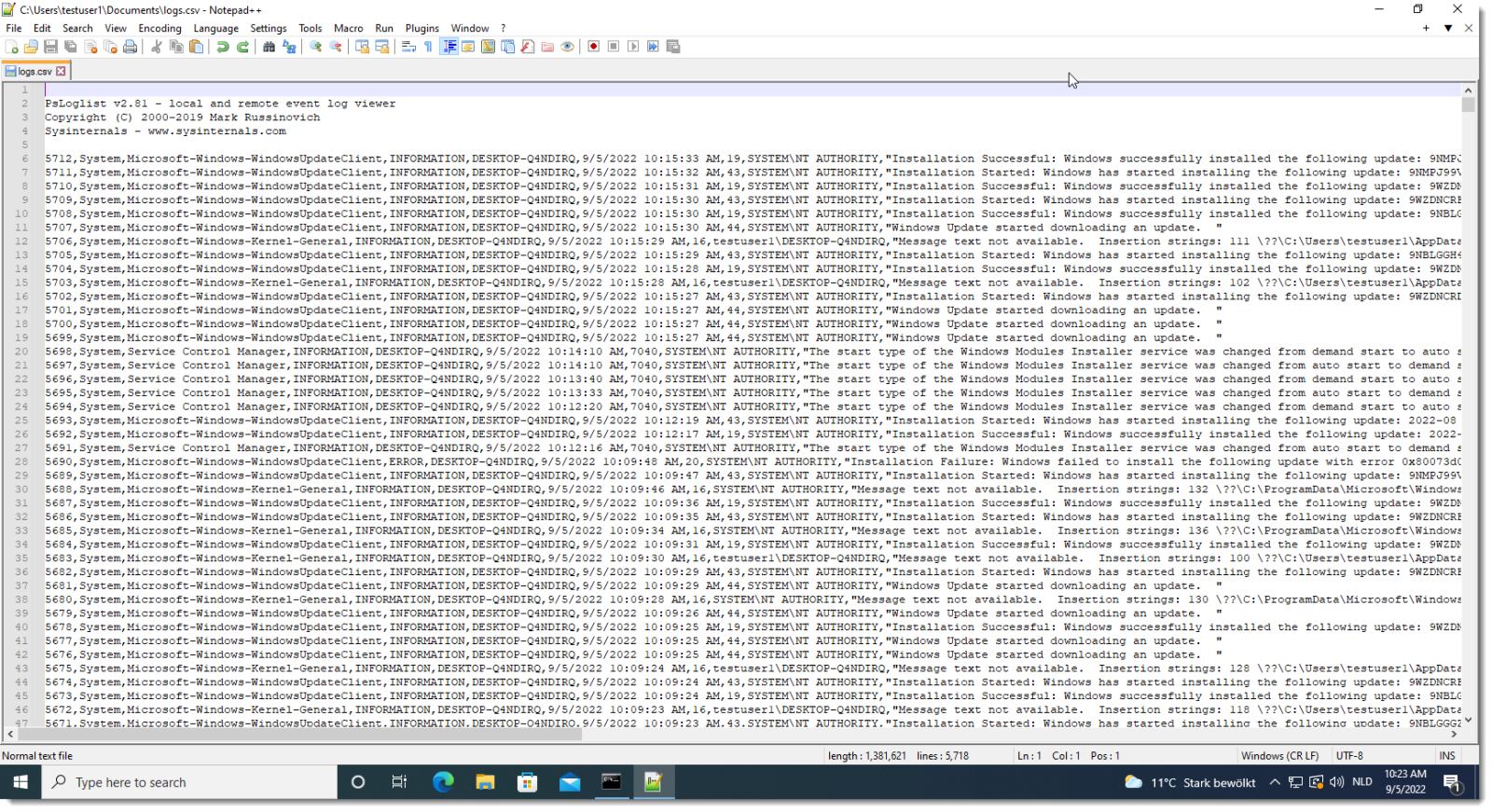
Start a search (Search / Find... or CTRL-F) and select the Mark tab:
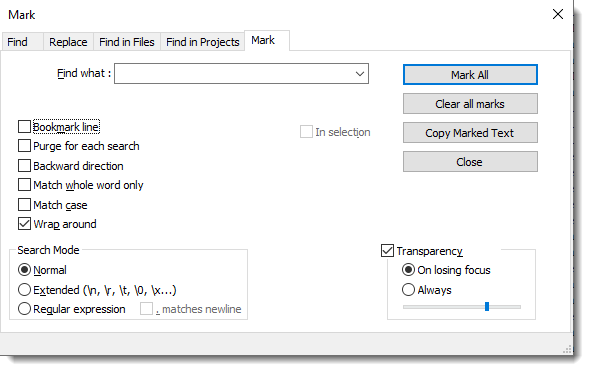
Then do the following:
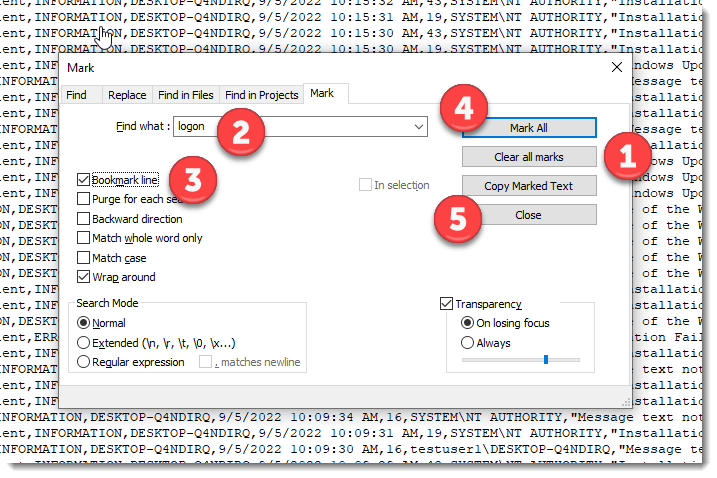
- clear all bookmarks, in case there are any left from previous operations
- type your search text (can be regex)
- toggle Bookmark line
- press Mark All button
- press Close button
After presing the Mark All button, you will see how many lines have been bookmarked:
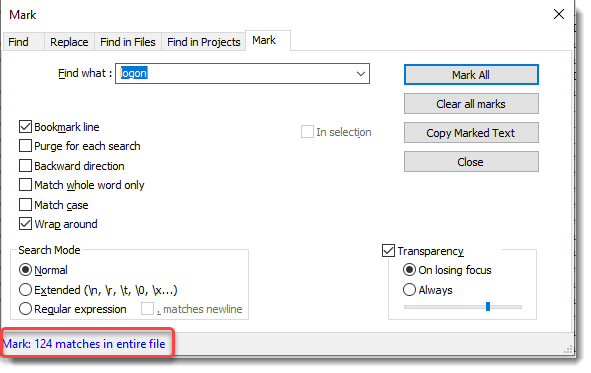
Then go to Search / Bookmark / Remove Unmark Lines:
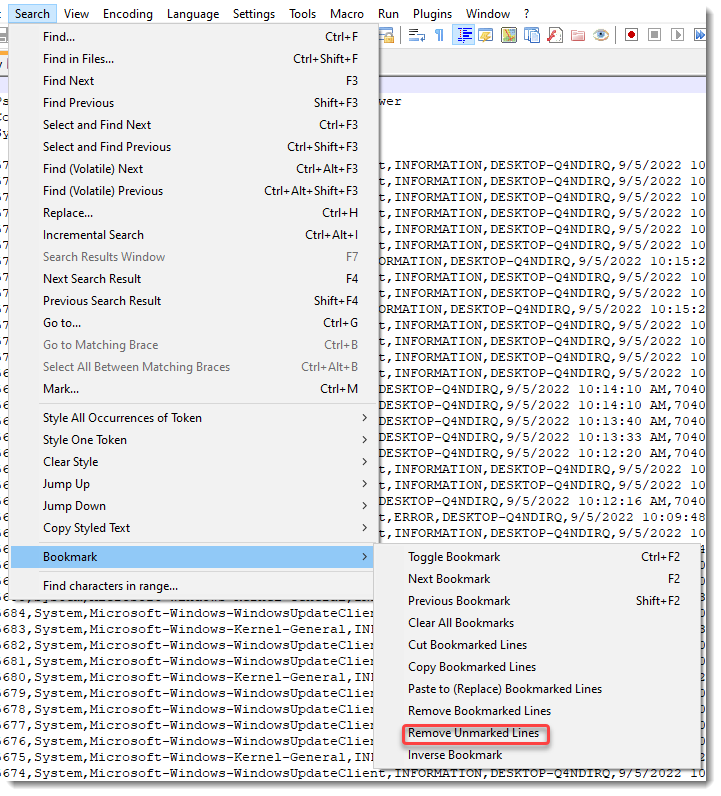
And you have you grep result:
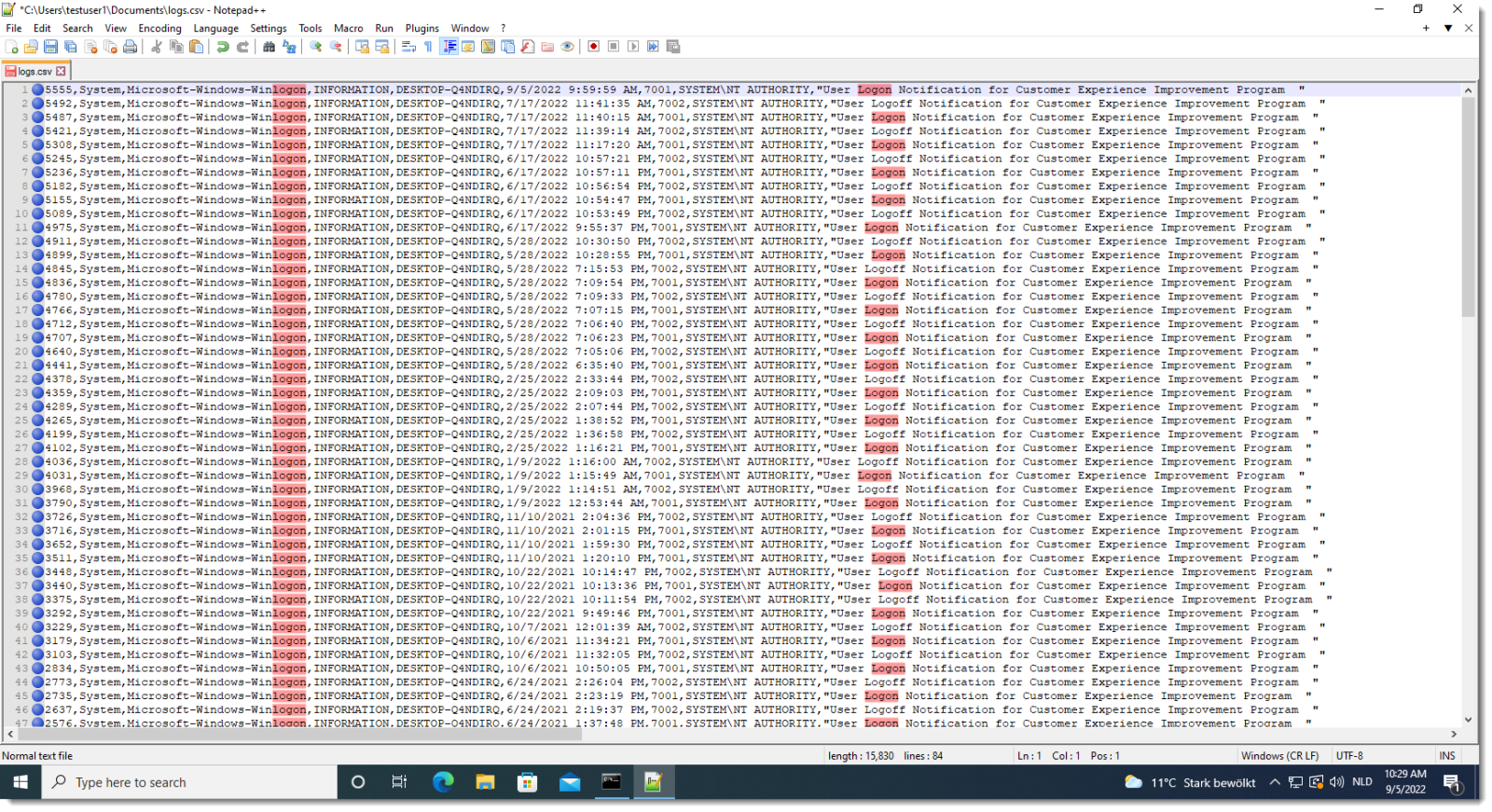
If you to this with a file on disk that you don't want to modify, make sure not to save anything after the grep (or work on a copy).
It is also possible to do a "grep -v": select "Remove Bookmarked Lines".
Next tip: tail -f with Notepad++
When a text file is open, the Monitoring icon in the toolbar is enabled:

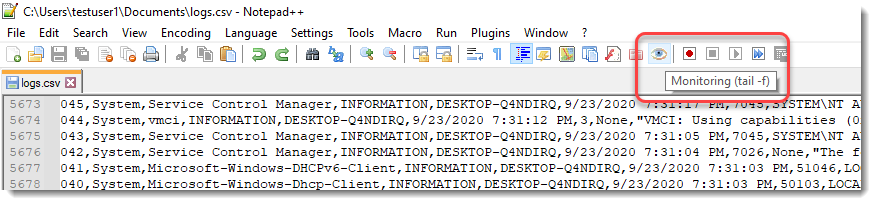
Press the button and the tab of the open text file will get a Monitoring icon:

From now on, lines appended to the file will appear automatically:
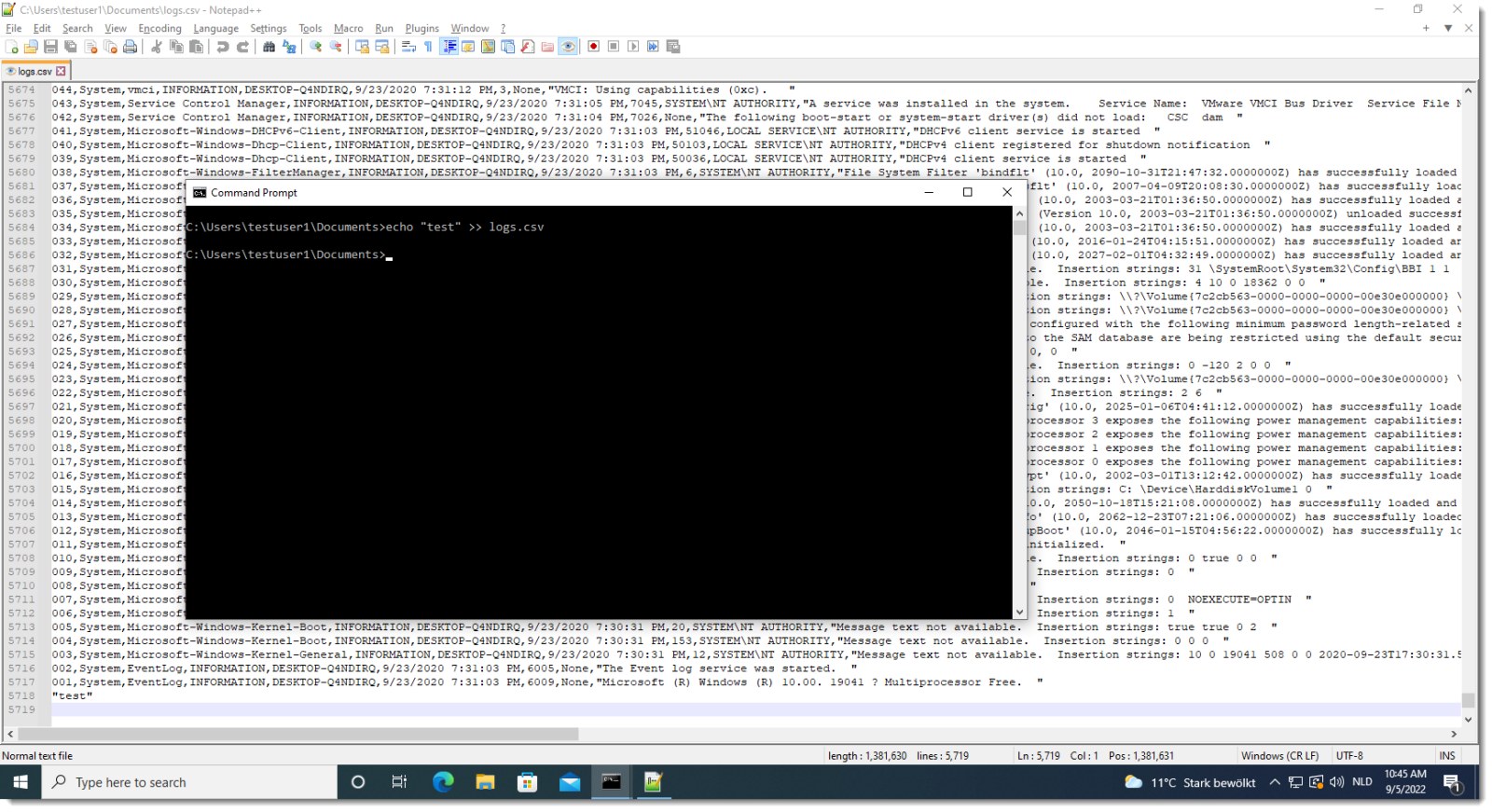
Notice that a monitored file can not be edited.
Didier Stevens
Senior handler
Microsoft MVP
blog.DidierStevens.com


Comments