DShield Sensor Setup in Azure
In November I setup the DShield sensor in my Azure tenant using Ubuntu version 20.04. Here are the steps I followed. First select and build the Ubuntu VM, I used the default disk size and 512 MB RAM:
Since this isn't mission critical, I picked a standard hard drive
For Networking, Management, Monitoring I use the default and SSH for management which I will add later TCP 12222 for remote management.
Last, Review + create to review what has been selected and if satisfied, Create the VM. At this point you will be asked to "Download private key and create resource" which is needed later to complete the sensor setup.
Building the VM
Accessing and Configuring the VM
When Deployment is in progress is completed, select Go to resource to install and configure the DShield sensor.
First I need to find out what the IP of the VM is and that can be seen in the Overview or under Connect. To connect:
ssh -i <private key path> azureuser@XX.XX.XX.XX
At this point, follow the instructions listed in GitHub [2].
I have also installed these additional packages:
sudo apt-get install net-tools htop ntp bind9-utils vim
→ Login into isc.sans.edu and to get your assigned API Key by login into DShield and selecting My Account this is needed during the sensor setup. When the setup is completed, the script is will show this message: "Please reboot your Pi now." (sudo reboot) to restart the VM.
After the sensor reboot, next step is to add a rule to be able to SSH to TCP 12222 to manage the sensor and access the logs. Select Connect (Add inbound port rule) and add a rule with your home IP and TCP 12222:
If you are planning to use Windows 10/11 to ssh to the sensor, check this diary [6] for OpenSSH file locations and storage of SSH keys. Now we are ready to login in the sensor to TCP 12222:
ssh -p 12222 -i <private key path> username@XX.XX.XX.XX
Azure Specific Additional Firewall Configuration
My first installation of the DShield sensor, I had not foreseen that my ISP IP would eventually change and I would loose access to the sensor since it uses the home static IP during the firewall setup. Later I resolved this issue with a script; every 30 minutes would check my hostname, get my current IP and compare it against the IP configured in the firewall. If the IP had changed, then it would update the firewall and restart the sensor.
IPTables Script
$ sudo mkdir /root/scripts
$ sudo nano /root/scripts/check_home_ip.sh
$ sudo chmod 755 /root/scripts/check_home_ip.sh
$ sudo crontab -e
→ Copy and paste cronjob information and save
# Cronjob to check IP every 30 minutes
*/30 * * * * /root/scripts/check_home_ip.sh > /dev/null 2>1&
→ Copy script to check_home_ip.sh
→ Change in the script -> hostname.com <-
⇒ Start of Bash script
#!/bin/sh
# Guy Bruneau
# Date: 21 Dec 2022
# Version: 1.0
# Test and use this free script at your own risks
# https://www.gnu.org/philosophy/free-sw.html
# /var/spool/cron/crontabs
#
# sudo mkdir /root/scripts
# copy script to: /root/scripts
# make script executable: chmod 755 /root/scripts/check_home_ip.sh
# Add the following to the root crontab
#
# Cronjob to check IP every 30 minutes
#*/30 * * * * /root/scripts/check_home_ip.sh > /dev/null 2>1&
SEEKER=`/usr/bin/host hostname.com | /usr/bin/head -1 | /usr/bin/awk '{ print $4 }'`
# Get current IP
CURRENT=`/usr/bin/cat /etc/network/iptables | /usr/bin/grep 12222 | /usr/bin/tail -1 | /usr/bin/awk '{ print $6 }'`
# Change the current IP with the current home address IP
# Do a if then rule to check the current IP against the hostname.com IP
if [ $CURRENT != $SEEKER ]
then
echo "Update to the new home IP address in the firewall"
/usr/bin/sed -i "s/$CURRENT\b/$SEEKER/g" /etc/network/iptables
else
echo "No changes...."
exit 0
fi
# Reboot the sensor to set new home address IP
echo "Rebooting sensor....."
/usr/sbin/reboot
⇒ End of Bash script
This completes the setup.
DShield Sensor Logs Location
The DShield logs are in the following locations [5]:
- Uploaded files: /srv/cowrie/var/lib/cowrie/downloads
- Log files: /srv/cowrie/var/log/cowrie/
- Session Logs: /srv/cowrie/var/lib/cowrie/tty
- Database logs: /srv/www/DB/webserver.sqlite
Checking Sensor Status
$ sudo su cowrie
$ whoami
$ /srv/cowrie/bin/cowrie status
$ /sqlite3 /srv/www/DB/webserver.sqlite → SELECT * from requests LIMIT 10;
[1] https://isc.sans.edu/howto.html
[2] https://github.com/DShield-ISC/dshield
[3] https://isc.sans.edu/honeypot.html
[4] https://cowrie.readthedocs.io/en/latest/README.html#files-of-interest
[5] https://cowrie.readthedocs.io/en/latest/sentinel/README.html
[6] https://isc.sans.edu/diary/Linux+LOLBins+Applications+Available+in+Windows/29296
-----------
Guy Bruneau IPSS Inc.
My Handler Page
Twitter: GuyBruneau
gbruneau at isc dot sans dot edu
Can you please tell me what time it is? Adventures with public NTP servers.
Keeping accurate time has never been easier. In the early days of my computing experience, the accuracy of computer clocks was always questionable. Many of them kept worse time than a $5 wristwatch. Having a cheap quartz oscillator on a motherboard with widely varying temperatures just didn't work all that well.
Along came NTP, and now, almost all operating systems, even many IoT devices, come preconfigured with some reasonable NTP server. In addition, "pool.ntp.org" has made available many publicly available servers to choose from. Currently, "pool.ntp.org" claims to consist of about 4,000 servers provided by volunteers. But how good are they? That is a question that often comes up with volunteer projects like that. Pretty much anybody may join "the pool" and of course, there is no guarantee that the times are accurate. So I did a quick test and wrote a little python script to figure out how good they are.
Spoiler alert: They are actually pretty good.
I used various public NTP servers lists, and lists for pool.ntp.org to find as many servers as possible. Overall, I came up with 1,159 IP addresses for publicly advertised servers. Next, I used the Python NTP library to determine the offset of these servers to my own desktop. I realize that my desktop doesn't have a perfect clock, but it should be pretty good. I use two internal GPS-synchronized NTP servers. But overall, I wouldn't trust anything better than may be 10 ms.
Among the 1,158 datapoints, only 5 showed offsets well above one second.
+-----------------+------------+ | IP Address. | lastoffset | +-----------------+------------+ | 85.204.137.77 | 2147483647 | - looks like a consumer IP in Denmark | 128.4.1.1 | 1175530 | - rackety.udel.edu. Probably the oddest one. A well known time server. | 140.203.204.77 | 6999 | - Irish University | 148.216.0.30 | 2147483647 | - Mexican Univeristy | 199.249.223.123 | 1414 | - ntp.quintex.com +-----------------+------------+
Note that 2147483647 is 2^31-1, so these servers were not in sync and returned an empty response. The others need a bit of additional investigation to eliminate a "fluke" or an issue with network connectivity.
Here is a quick frequency distribution:
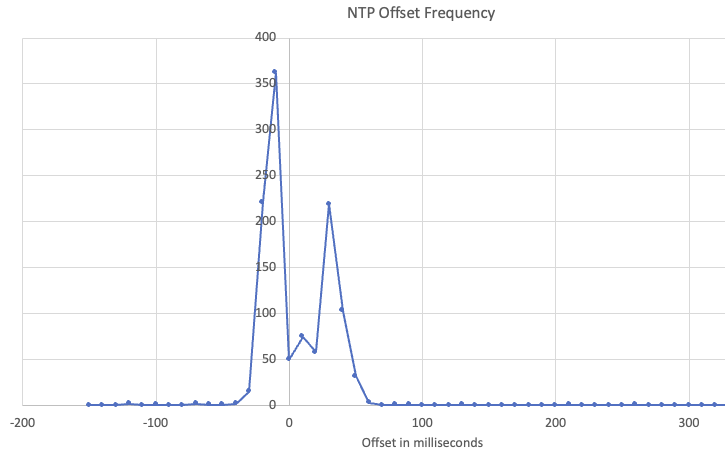
But overall, these public NTP servers are well suited for your average home or small business network. Don't run a 5G network with them as a time source. More sophisticated time servers usually do not just provide an accurate absolute time but also a frequency standard. For not too much money, you can either build your own with a relatively cheap GPS receiver and a small computer like a Raspberry Pi or buy a ready-made simple appliance from companies like Centerclick.com or timemachinescorp.com. These appliances typically use GPS as a source. Even if you use an external NTP server, try making one machine in your network the "time source" and sync your other machines to this one NTP server. This will help public time servers a bit.
NTP also has a nice "OS Fingerprinting" side effect: Many operating systems use specific NTP servers (like time.apple.com for Apple). In some cases, you may even be able to pick up on different IoT vendors based on the DNS lookup for the NTP service they are using. Use an internal DNS server to direct these requests to the IP address of your internal NTP server.
Lately, as a replacement for the old "ntpd" NTP server, some Linux operating systems started using "chrony". Chrony was created by Facebook and promised better accuracy. But resource requirements are similar to ntpd, and both use the same network protocol. There are also options to authenticate NTP requests and responses via a simple shared key, or, as with pretty much any protocol these days, there is an "NTP over TLS" protocol currently supported by Cloudflare's NTP servers.
For a list of NTP servers we are tracking, see https://isc.sans.edu/api/threatlist/ntpservers?json . The list is currently updated once a day.
---
Johannes B. Ullrich, Ph.D. , Dean of Research, SANS.edu
Twitter|
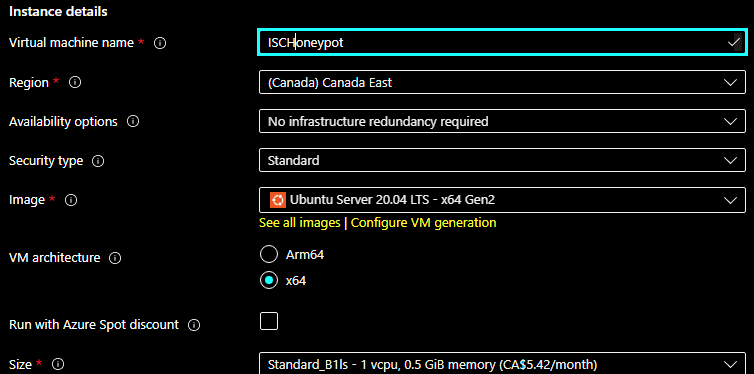
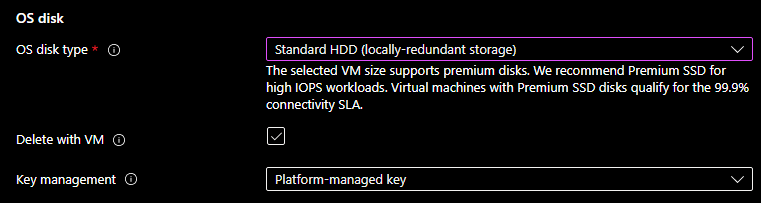
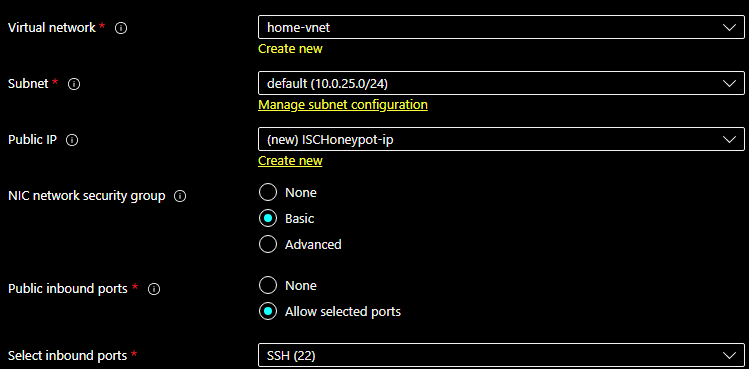
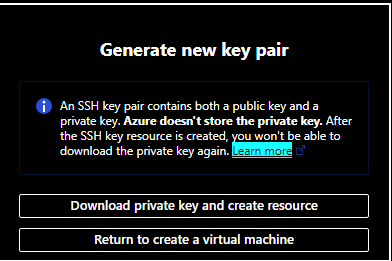
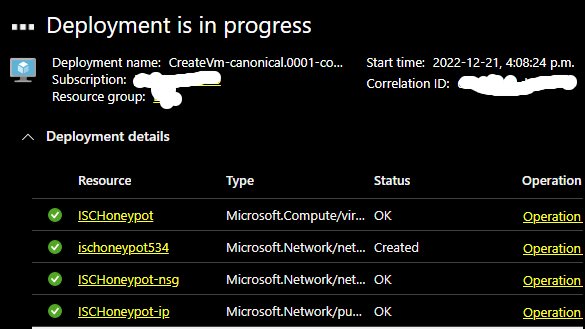
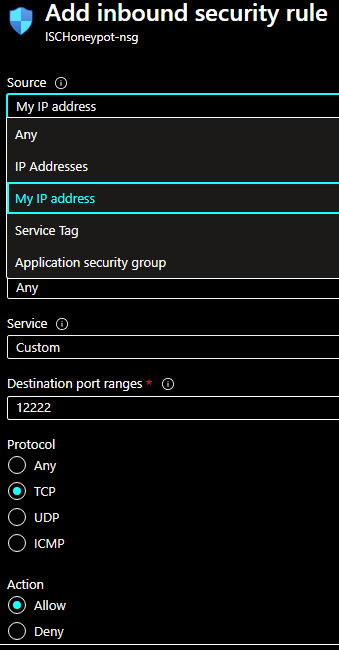


Comments